

 |
 |
|
|||||||
| Home | Forums | Gallery | Webcams | Blogs | YouTube Channel | Classifieds | Calendar | Register | FAQ | Donate | Members List | Today's Posts | Search |
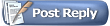 |
|
|
Thread Tools | Display Modes |
|
|
#1 |
|
Senior Member
Join Date: Sep 2004
Location: Moultonborough when I can / RI
Posts: 699
Thanks: 180
Thanked 38 Times in 22 Posts
|
I have not uploaded any photos in quite some time. I tried to tonight, for the first time with the updated site/server. I have dial-up, so it usually takes a while. After some time the screen came back with a message that i would have to delete some of my other posted pictures, because i didn't have enough disk space. I only have a few dozen pictures posted here, and i never had any problem before, and i know there are other posters with lots more great pics. I think my picture file size may be too big possibly? The thing is, I don't know how to shrink them before uploading. Can any one help me?

|
|
|

|
|
|
#2 |
|
Senior Member
Join Date: Jan 2003
Location: Alton Bay
Posts: 5,547
Blog Entries: 2
Thanks: 2,398
Thanked 1,918 Times in 1,061 Posts
|
Hi Kathy ... when you click on the "upload photo" link in photopost, if you scroll down the resulting page near the bottom on the left hand side, you will see a section called "user file limits". It will tell you how much disk space the webmaster has allowed your account (and most posters), how much has been used, and how much is left.
As far as the "size" of your photo(s), prior to uploading, what ever software you may be using to view your pictures should allow you the opportunity to resize the photo. My camera produces a 9 x 6 inch photo, which is almost a full page size photo! I resize mine down to 5 x 3, and when I save the photo (save as...), I save it as a .jpg file, and my software will ask me if I want to use a low compression (not much), medium compression (more compression, smaller number of kilobytes), or high compression (greatest compression, smallest file size). I normally go with a medium compression or high compression. If I really want to have a small file size, I can select "publish to web"which really compresses the file. I use Adobe Photoshop elements. Bottom line, resize your photos to a smaller size, save the new photo using "file ---save as ----" command, and if your software will let you select from a range of compressions, chose the higher one and that will give you a smaller file size, and more picture capability. Hope it helps.
__________________
I Live Here... I am always UPTHESAUKEE !!!! |
|
|

|
|
|
#3 | |
|
Senior Member
Join Date: Sep 2003
Posts: 1,943
Thanks: 23
Thanked 111 Times in 51 Posts
|
Quote:
 ). It's not the best program to use but it'll do in a pinch. Another program you can use is Irfanview, which you can download for free. If you post some more details on what you're familiar with "we" can further advise you on exactly what and how to do the aforementioned. ). It's not the best program to use but it'll do in a pinch. Another program you can use is Irfanview, which you can download for free. If you post some more details on what you're familiar with "we" can further advise you on exactly what and how to do the aforementioned.
__________________
Mee'n'Mac "Never attribute to malice that which can be explained by simple stupidity or ignorance. The latter are a lot more common than the former." - RAH Last edited by Mee-n-Mac; 12-23-2005 at 09:59 AM. |
|
|
|

|
|
|
#4 | |
|
Moderator
|
Quote:
I have increased your quota and you shouldn't have any more trouble. There are more tips on resizing in this thread: http://www.winnipesaukee.com/forums/...ead.php?t=1369 Since I got my new camera I've been using Kodak Easyshare to resize the pictures to 1024 X 768 before uploading. I believe it is a free download at kodak.com. When you view an image in Easyshare you can just do a "Save As" "50%" and it produces a clear, crisp resized image. Other programs I've used degraded the picture while resizing and I always had to touch them up. Don |
|
|
|

|
|
|
#5 |
|
Senior Member
Join Date: Jan 2005
Location: Florida (Sebring & Keys), Wolfeboro
Posts: 5,788
Thanks: 2,085
Thanked 742 Times in 532 Posts
|
|
|
|

|
| Sponsored Links |
|
|
|
|
#6 |
|
Senior Member
Join Date: Sep 2004
Location: Moultonborough when I can / RI
Posts: 699
Thanks: 180
Thanked 38 Times in 22 Posts
|
Thank you all so much for the information and help!
 I will try to resize all my pics before trying to upload them. DON: I guess i should have looked around a little on the forum 1st  Thank you for the links - I also have the Kodak Easy Share program, I'll have to try to save and resize them as you do (i should probably do it with every pictue in my Kodak "Albums" too to save disk space on my own computer, huh?). Also, thanks for increasing my limit - I so enjoy this photo post and sharing the beauty of the Lake! This Website is the absolute best! Thank you for the links - I also have the Kodak Easy Share program, I'll have to try to save and resize them as you do (i should probably do it with every pictue in my Kodak "Albums" too to save disk space on my own computer, huh?). Also, thanks for increasing my limit - I so enjoy this photo post and sharing the beauty of the Lake! This Website is the absolute best!  Thanks again to all of you for you help! MERRY CHRISTMAS !! --Kathy |
|
|

|
|
|
#7 |
|
Senior Member
Join Date: Apr 2004
Posts: 176
Thanks: 19
Thanked 14 Times in 11 Posts
|
Kathy,
I would not recommend resizing all your photos on your PC unless you absolutely need the disk space. Each time you resize and save as a compressed file, you lose some resolution (detail) in the photo which you might want in the future. If you do need to shrink them all, save the originals to CD or DVD. After all, backup is a must for your digital photos if you want to see them again in a few years. It's not quite as easy as the box of grandma's photos in the attic, but you will still be able to play that CD in 10 years. Merry Christmas! |
|
|

|
|
|
#8 | |
|
Senior Member
Join Date: Sep 2003
Posts: 1,943
Thanks: 23
Thanked 111 Times in 51 Posts
|
Quote:
 while the original (2500 x 1875) could be 8.33" x 6.25". Generally I find you can get by with 200 pixels per inch, and sometimes less, without seeing too much in the way of pixelation (small blocks in print). It depends on the image in question and how picky you are. I always save the original image, plus any modifications I make, as 2 separate files in the resolution that came from the camera (no resizing) and either w/o any compression or with the least amount of compression. If I want to send somebody a low res picture or post one on the WWW, I then resize and compress it (3'rd copy) as needed. I can always delete this last copy to save space and recreate it again if/as needed. This does chew up disk space but disk space is cheap to add these days and I'd hate to change a picture that I later might want in "high res" format. Once you've resized a picture to a smaller size you can't go and reverse the process and get back the same high resolution picture you had before. Once you've compressed a picture you can't get back the same picture you had before compression. while the original (2500 x 1875) could be 8.33" x 6.25". Generally I find you can get by with 200 pixels per inch, and sometimes less, without seeing too much in the way of pixelation (small blocks in print). It depends on the image in question and how picky you are. I always save the original image, plus any modifications I make, as 2 separate files in the resolution that came from the camera (no resizing) and either w/o any compression or with the least amount of compression. If I want to send somebody a low res picture or post one on the WWW, I then resize and compress it (3'rd copy) as needed. I can always delete this last copy to save space and recreate it again if/as needed. This does chew up disk space but disk space is cheap to add these days and I'd hate to change a picture that I later might want in "high res" format. Once you've resized a picture to a smaller size you can't go and reverse the process and get back the same high resolution picture you had before. Once you've compressed a picture you can't get back the same picture you had before compression.Edit : Ha ! Looks like Island-Ho and I were typing at the same time (though me a bit slower  ) )
__________________
Mee'n'Mac "Never attribute to malice that which can be explained by simple stupidity or ignorance. The latter are a lot more common than the former." - RAH Last edited by Mee-n-Mac; 12-23-2005 at 07:30 PM. |
|
|
|

|
|
|
#9 |
|
Senior Member
Join Date: Sep 2004
Location: Moultonborough when I can / RI
Posts: 699
Thanks: 180
Thanked 38 Times in 22 Posts
|
Thank you Island-Ho & Mee-n-Mac - I wasn't thinking!
 I DO have all my photos on CD's as a backup, but good point about resizing ALL of them. Maybe i'll wait until I run out of space! So, for now, I'll just resize the ones i want to post, and keep it saved both sizes. Thanks again!! -Kathy 
|
|
|

|
|
|
#10 |
|
Senior Member
Join Date: Jul 2002
Location: Central MA
Posts: 2,352
Thanks: 18
Thanked 535 Times in 179 Posts
|
I never touch my originals... I make a copy and resize that. Disk space is cheaper than losing a memory. For PhotoPost, I upload the resized copy. These are not good enough for printing.... for that I have my originals.
Good Luck IG
__________________
Island Girl ....... Make Lemonade |
|
|

|
|
|
#11 |
|
Senior Member
Join Date: Jan 2003
Location: Alton Bay
Posts: 5,547
Blog Entries: 2
Thanks: 2,398
Thanked 1,918 Times in 1,061 Posts
|
I don't resize originals that I want to keep, either. I will resize for posting or web publishing using a "save as" command, but I have always saved the original with a save command first if I want to maintain the original clarity/detail.
__________________
I Live Here... I am always UPTHESAUKEE !!!! |
|
|

|
|
|
#12 |
|
Senior Member
Join Date: Sep 2004
Location: Moultonborough when I can / RI
Posts: 699
Thanks: 180
Thanked 38 Times in 22 Posts
|
I still can't post my picture!
I was able to save a resized version, but the same message about space still came up. The original picture was a 1656x1242 JPEG image, 1.33MB; the new picture is 400x300 and 50.4KM. I'm not sure why I still can't post it? --Kathy |
|
|

|
|
|
#13 | |
|
Moderator
|
Quote:
Don |
|
|
|

|
|
|
#14 |
|
Senior Member
Join Date: Sep 2004
Location: Moultonborough when I can / RI
Posts: 699
Thanks: 180
Thanked 38 Times in 22 Posts
|
Thank you Don !!!
I'll post tonight! --Kathy |
|
|

|
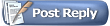 |
| Bookmarks |
|
|