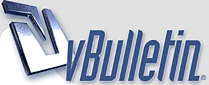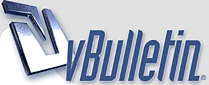| Descant |
01-26-2020 01:31 PM |
Enlarge font
To enlarge or zoom,I use windows magnifier. Part of the Windows accessibility options. Press the windows key and then use + or - to enlarge or shrink the entire screen. I also use the ctrl key with the finger wheel on my mouse to shrink or enlarge.
In the case of reading some text that is published in Times New Roman or similar, it can be difficult for low vision folks to read that font due to the very thin parts of letters disappearing. You can click on the entire bill (Ctrl A) then Ctrl C and then paste it onto a word doc. From there you can easily change the font to something easy to read, like Arial, in any size you like. If you normally use reading glasses, and also make speeches, the enlarged font is easier to read than taking your glasses on and off as you speak.
|